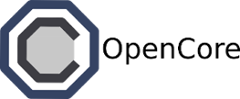Client Install¶
Ferry currently relies on a relatively new version of Linux (Ubuntu 13.10 and 14.04 have both been tested). While other distros will probably work, these instructions are not guaranteed to work on those environments. If you decide to go ahead and try anyway, please let us know how it went and file any issues on Github!
OS X¶
The easiest way to get started on OS X is via Vagrant. In theory you could create an Ubuntu VM yourself and install everything (via the Ubuntu instructions), but using Vagrant is much easier.
Assuming you’re running Vagrant, type the following into your prompt:
$ vagrant box add opencore/ferry https://s3.amazonaws.com/opencore/ferry.box
$ vagrant init opencore/ferry
$ vagrant up
This will create your Vagrant box and initialize everything. Please note that the Ferry box is about 3 GB, so the download will take a while (the box contains all the Docker images pre-built). After the Vagrant box is up and running, ssh into it:
$ vagrant ssh
Now you can get started. Please note that this Vagrant box does not contain very much besides the basic Ferry installation, so you’ll probably want to install your favorite text editor, etc.
Linux (Requirements)¶
Before installing Ferry, you’ll need to have Docker installed. Here are the commands for a relatively new version of Ubuntu:
$ sudo apt-key adv --keyserver keyserver.ubuntu.com --recv-keys 36A1D7869245C8950F966E92D8576A8BA88D21E9
$ sudo sh -c "echo deb http://get.docker.io/ubuntu docker main > /etc/apt/sources.list.d/docker.list"
$ sudo apt-get update
$ sudo apt-get install lxc lxc-docker
Note that Ferry requires the use of LXC. Since newer versions of Docker uses libcontainer by default, we need to include lxc in the installation as well. If you’d like a more in-depth explanation of what’s going on, visit the Docker homepage for more detailed instructions.
After installing Docker, you’ll want to create a new group called docker to simplify interacting with Docker and Ferry as a non-root user.
$ sudo groupadd docker
$ sudo usermod -a -G docker $USER
You may need to logout and log back in for the group changes to take effect.
You’ll also need to install pip. On an Ubuntu machine, type:
$ sudo apt-get install python-pip
Linux (Preferred)¶
The preferred way of running Ferry on your Linux box is to use our installation script ferry-dust. You can obtain this script via pip. Just type the following:
$ sudo pip install -U ferry
Afterwards, type the following to get the images installed:
$ export FERRY_DIR=/var/lib/ferry
$ ferry-dust install
Note that you can set FERRY_DIR to any directory that you’d like. This simply tells Ferry where to store all the Ferry images. The install command will pull all the images and may take quite a while.
After the install completes, you can start using Ferry. To enter a console, type:
$ ferry-dust start
Linux (Manual)¶
These instructions are for installing Ferry manually (without using ferry-dust). While the instructions aren’t long, please be warned this process is a bit more fragile. Also, if you are upgrading from a prior installation, head over here for a more in-depth explanation.
First you’ll need to install Ferry via pip.
$ sudo pip install -U ferry
After installing Ferry, we’ll need to install the Ferry images (containing Hadoop, Spark, etc.).
$ sudo ferry install
By default Ferry will use a default set of public/private keys so that you can interact with the connectors afterwards. You can instruct ferry to use your own keys by supplying a directory like this ferry -k $KEY_DIR install. The build process may take a while, so sit back and relax.
Running Ferry¶
Once Ferry is completely installed, you should be able to start the Ferry server and start writing your application. First you’ll need to start the server.
$ sudo ferry server
$ ferry info
Congratulations! Now you’ll want to head over to the Getting Started documents to figure out how to write a big data application. Currently Ferry supports the following backends:
- Hadoop (version 2.3.0) with Hive (version 0.12)
- Cassandra (version 2.0.5)
- Titan graph database (0.3.1)
- Gluster Filesystem (version 3.4)
- Open MPI (version 1.7.3)
When you’re all done writing your application, you can stop the Ferry servers by typing:
$ sudo ferry quit