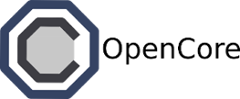Getting started with Cassandra¶
Cassandra is a highly scalable, “wide-column” store used to store large amounts of semi-structured data. It is often used for applications that insert lots of streaming data (i.e., sensors, web metrics, etc.), and where high availability is a premium.
The first thing to do is define our stack in a file (let’s call it cassandra.yaml). The file should look something like this:
backend:
- storage:
personality: "cassandra"
instances: 2
layers:
- "titan"
args:
db: "users"
connectors:
- personality: "cassandra-client"
args:
db: "users"
There are two main sections: the backend and connectors. In this example, we’re defining a single storage backend with two Cassandra instances. We’re also specifying the name of the default database (users). We’re also creating a single Cassandra client that connects to the default database. This client is just a Linux instance that is automatically configured to connect to Cassandra.
Running an example¶
Now that we’ve defined our stack, let’s start it up. Just type the following in your terminal:
$ ferry start cassandra
sa-0
$ ferry ps
UUID Storage Compute Connectors Status Base Time
---- ------- --------- ---------- ------- ------- ----
sa-0 se-0 [u'se-1'] se-2 running cassandra --
The entire process should take about 20 seconds. Before we continue, let’s take a step back to examine what just happened. After typing start, ferry created the following Docker containers:
- Two Cassandra data nodes
- A Linux client
Now that the environment is created, let’s interact with it by connecting to the Linux client. Just type docker ssh sa-0 in your terminal. From there you’ll can check your backend connection and install whatever you need.
Now let’s check what environment variables have been created. Remember this is all being run from the connector.
$ env | grep BACKEND
BACKEND_STORAGE_TYPE=cassandra
BACKEND_STORAGE_IP=10.1.0.3
Now if you’re really impatient to get a Cassandra application working, just type the following into the terminal:
$ /service/runscripts/test/test01.sh cql
It will take a few seconds to complete, but you should see some output that comes from executing the application. If you want to know what you just did, take a peek at the /service/runscripts/test/test01.sh file.
Now let’s interact with manually Cassandra and create a simple database. You can interact with Cassandra using cql, a language similar to SQL.
CREATE KEYSPACE mykeyspace WITH REPLICATION = { 'class' : 'SimpleStrategy', 'replication_factor' : 1 };
USE mykeyspace;
CREATE TABLE users (
user_id int PRIMARY KEY,
fname text,
lname text
);
INSERT INTO users (user_id, fname, lname) VALUES (1745, 'john', 'smith');
SELECT * FROM users WHERE lname = 'smith';
All this does is create a simple users table and inserts some fake data into it. Let’s save this CQL script into a file myscript.db. Now you can run this example by typing:
$ /service/bin/cqlsh -f myscript.db
Events and customization¶
Each connector is a complete Linux (Ubuntu) environment that can be completely configured. In fact, the connector is just a normal Docker container with a few extra scripts and packages pre-configured. That means you can install additional packages or include new code. Afterwards, it’s easy to save the entire state.
Connectors are customized using scripts that reside under /service/runscripts. You should see a set of directories, one for each type of event that Ferry produces. For example, the start directory contains scripts that are executed when the connector is first started. Likewise, there are events for:
- start: triggered when the connector is first started
- restart: triggered when the connector is restarted
- stop: triggered when the connector is stopped
- test: triggered when the connector is asked to perform a test
If you look in the test directory, you’ll find some example programs that you can execute. You can add your own scripts to these directories, and they’ll be executed in alphanumeric order.
Saving everything¶
Once you’ve installed all your packages and customized the runscripts, you’ll probably want to save your progress. You can do this by typing:
$ ferry snapshot sa-0
sn-sa-0-81a67d8e-b75b-4919-9a65-50554d183b83
$ ferry snapshots
UUID Base Date
-------------------------------------------- ------ --------------------
sn-sa-4-81a67d8e-b75b-4919-9a65-50554d183b83 cassandra 02/5/2014 (02:02 PM)
$ ferry start sn-sa-0-81a67d8e-b75b-4919-9a65-50554d183b83
sa-1
This will produce a snapshot that you can restart later. You can create as many snapshots as you want.
More resources¶
The Cassandra data model can take some getting used to. Once you do, you’ll find that Cassandra is relatively straightforward to use. Here are some additional resources that can help get you started.