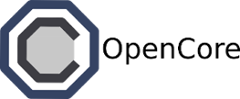Getting started with Open MPI¶
MPI is a popular parallel programming tool that abstracts various communication patterns and makes it relatively simple to coordinate code running across many machines. Unlike platforms such as Hadoop, MPI relies on a separate shared filesystem. In our case, we’ll use GlusterFS, a distributed filesystem from Redhat.
The first thing to do is define our stack in a file (let’s call it openmpi.yaml). The file should look something like this:
backend:
- storage:
personality: "gluster"
instances: 2
compute:
- personality: "mpi"
instances: 2
connectors:
- personality: "mpi-client"
name: "control-0"
There are two main sections: the backend and connectors. In this example, we’re defining a single storage backend and a single compute backend. This backend is going to run two instances of gluster and mpi.
We’ll also instantiate an MPI connector. The client will automatically mount the Gluster volume and contain all the necessary configuration to launch new MPI jobs. By default the Gluster volume is mounted under /service/data. Of course you can remount the directory to wherever you like. Once you’ve started your application and logged into your client, type mount to see the mount configuration.
Note that we’ve assigned a name to our client (control-0). This is an optional user-defined value. It helps if you have multiple clients and you want a simple way to ssh into a specific client. That capability is illustrated in the next section.
Running an example¶
Now that we’ve defined our stack, let’s start it up. Just type the following in your terminal:
$ ferry start openmpi
sa-0
$ ferry ps
UUID Storage Compute Connectors Status Base Time
---- ------- --------- ---------- ------- ------- ----
sa-0 se-0 [u'se-1'] se-2 running openmpi --
The entire process should take about 20 seconds. Before we continue, let’s take a step back to examine what just happened. After typing start, ferry created the following Docker containers:
- Two Gluster data nodes (sometimes called a “brick”)
- Two Open MPI compute nodes
- A Linux client
Now that the environment is created, let’s interact with it by connecting to the Linux client. Just type docker ssh sa-0 in your terminal. By default, the ssh command will log you into the first client. If you have multiple clients and you’ve assigned them names, you can specify the client by typing docker ssh sa-0 control-0 (where control-0 is the name you’ve defined for that client).
Once you’re logged in, let’s check what environment variables have been created. Remember this is all being run from the connector.
$ env | grep BACKEND
BACKEND_STORAGE_TYPE=gluster
BACKEND_STORAGE_IP=10.1.0.3
BACKEND_COMPUTE_TYPE=openmpi
BACKEND_COMPUTE_IP=10.1.0.5
Notice there are two sets of environment variables, once for the storage and the other for the compute.
Now if you’re really impatient to get an Open MPI application working, just type the following into the terminal:
$ /service/runscripts/test/test01.sh
It will take a few seconds to complete, but you should see some output that comes from executing the application. If you want to know what you just did, take a peek at the /service/runscripts/test/test01.sh file.
Ok, now let’s actually compile some code and run it. Here’s a super simple hello world example:
#include <mpi.h>
int main(int argc, char **argv)
{
int numprocs, rank, namelen;
MPI_Init(&argc, &argv);
MPI_Comm_size(MPI_COMM_WORLD, &numprocs);
MPI_Comm_rank(MPI_COMM_WORLD, &rank);
if(rank == 0) {
std::cout << "master (" << rank << "/" << numprocs << ")\n";
}
else {
std::cout << "slave (" << rank << "/" << numprocs << ")\n";
}
MPI_Finalize();
}
All it does is initialize MPI, determine who the masters & slaves are, and prints out some information to the console. We can compile and run this example by typing the following in a terminal:
$ su ferry
$ mpic++ -W -Wall /service/examples/helloworld.cpp -o /service/data/binaries/helloworld.o
$ mpirun -np 4 --hostfile /usr/local/etc/instances /service/data/binaries/helloworld.o
Note that the we must pass in the instances file to mpirun. This file contains the set of Open MPI hosts that can execute the code.
Although this example does not read or write to shared storage, everything under /service/data is shared across all the Open MPI nodes and the Linux client.
A YARN example¶
In addition to Open MPI, you can also create a YARN compute cluster that uses GlusterFS for storage. YARN is the next-generation Hadoop compute layer that enables more flexibility compared to the old MapReduce API. The configuration file will look something like this:
{
"backend":[
{
"storage":
{
"personality":"gluster",
"instances":2
},
"compute":[
{
"personality":"yarn",
"instances":2
},]
}],
"connectors":[
{"personality":"hadoop-client"}
]
}
Note that under compute, we’ve replaced the mpi section with a yarn section. After starting this stack, you should be able to run normal Hadoop and Hive applications. You can find some examples under /service/runscripts/test.
Events and customization¶
Each connector is a complete Linux (Ubuntu) environment that can be completely configured. In fact, the connector is just a normal Docker container with a few extra scripts and packages pre-configured. That means you can install additional packages or include new code. Afterwards, it’s easy to save the entire state.
Connectors are customized using scripts that reside under /service/runscripts. You should see a set of directories, one for each type of event that Ferry produces. For example, the start directory contains scripts that are executed when the connector is first started. Likewise, there are events for:
- start: triggered when the connector is first started
- restart: triggered when the connector is restarted
- stop: triggered when the connector is stopped
- test: triggered when the connector is asked to perform a test
If you look in the test directory, you’ll find some example programs that you can execute. You can add your own scripts to these directories, and they’ll be executed in alphanumeric order.
Saving everything¶
Once you’ve installed all your packages and customized the runscripts, you’ll probably want to save your progress. You can do this by typing:
$ ferry snapshot sa-0
sn-sa-0-81a67d8e-b75b-4919-9a65-50554d183b83
$ ferry snapshots
UUID Base Date
-------------------------------------------- ------- --------------------
sn-sa-4-81a67d8e-b75b-4919-9a65-50554d183b83 openmpi 02/5/2014 (02:02 PM)
$ ferry start sn-sa-0-81a67d8e-b75b-4919-9a65-50554d183b83
sa-1
This will produce a snapshot that you can restart later. You can create as many snapshots as you want.
More resources¶
MPI is relatively complex compared to other more recent frameworks such as Hadoop, but is very useful for applications that require complex coordination. Here are some additional resources you can use to learn more.