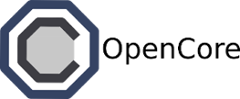Advanced Topics¶
Creating a Dockerfile¶
All connectors in Ferry can be customized and saved during runtime. However, sometimes it’s nice to specify all these runtime dependencies outside the connector. This would let us share applications easily with others and help us organize our own applications. Fortunately for us, we can use special files called Dockerfiles to help us do this. Here’s an example Dockerfile.
FROM ferry/cassandra-client
NAME james/cassandra-examples
RUN apt-get --yes install python-pip python-dev
RUN pip install cassandra-driver
RUN git clone https://github.com/opencore/cassandra-examples.git /home/ferry/cassandra-examples
Let’s take a look line by line. The first states that
FROM ferry/cassandra-client
That just means that our client is based on the official Ferry cassandra client. This ensures that all the right drivers, etc. will be automatically installed. The cassandra client, in turn, is based on an Ubuntu 12.04 image, so you can use convenient tools like apt-get in the Dockerfile. The next line:
NAME james/cassandra-examples
specifies the official name of this Dockerfile (for those that have created Dockerfiles before, you may recognize that the NAME command is not an officially supported Docker command). Now the next few lines tells Ferry what to install:
RUN apt-get --yes install python-pip python-dev
RUN pip install cassandra-driver
In our case, we just want to use the Python Cassandra driver. Finally, we’re going to download a copy of some convenient Cassandra examples from GitHub.
RUN git clone https://github.com/opencore/cassandra-examples.git /home/ferry/cassandra-examples
Once you have the Dockerfile specified, you can use it in a Ferry application by specifying it’s name in the connector section. Here’s an example:
backend:
- storage:
personality: "cassandra"
instances: 2
connectors:
- personality: "james/cassandra-examples"
Let’s assume that your yaml file is called cassandra_examples.yml and stored in the directory ~/my_app. In order to start your new custom application, just type the following:
$ ferry start ~/my_app/cassandra_examples.yml -b ~/my_app
The -b flag tells Ferry where to find your Dockerfile. Without that flag, it won’t be able to compile the james/cassandra-examples image. After you type that command the first time, you can omit the the -b flag (since the compiled image will reside on your local Ferry repository). Once you log into your connector, you find the Cassandra example applications like this:
$ su ferry
$ ls /home/ferry/cassandra-examples
sensorapp
twissandra
kairosdb
Creating a Dockerfile for your application is a convenient way to store and share your application. By providing the Dockerfile (along with any files that are included in the Dockerfile), any user can run the same application in Ferry.
Port forwarding¶
If your connector exposes a web service, you can find the IP address of your connector using the inspect command. This IP can then be used to access your connector so long as you’re on the same host (this IP is not exposed to the outside world). However, if you wanted to expose this web service to the outside world, you can use port forwarding. This concept is very similar to the native Docker port feature. Simply add the ports argument to your YAML stack file like below:
backend:
- storage:
personality: "cassandra"
instances: 2
connectors:
- personality: "james/cassandra-examples"
ports: ["7888:8000"]
Here we’re specifying both the exposed port on the host (7888) and the internal port used by your web service (8000). If you use a single value (“8000”), Ferry will simply choose a random port to expose on the host. You can find the exposed port value via the ``inspect` command. For example, here’s a shortened version of what you should see:
{
"connectors":[
{
"containers":[
{
"internal_ip":"10.1.0.5",
"ports":{
"8000":[
{
"HostIp":"0.0.0.0",
"HostPort":"7888"
}
]
}